
from Shutter, by Lewis Collard
This page is a subpage of my review of Darktable.
TL;DR: it's on by default. Leave it so!
Darktable's highlight reconstruction is excellent. It's on by default, and you should leave it that way. You won't notice any difference in many situations, but it will save your photo in very-high-contrast lighting situations.
Let's take this photo of a train, with Darktable's highlight reconstruction turned off.

I've indicated areas in red where there is a transition from relatively-dim to relatively-very-bright. Let's take a look at those:


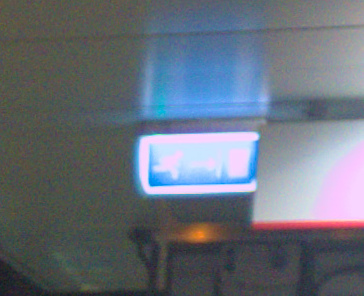
I know this is the kind of pixel-peeping I am normally opposed to, but these look bad! Do you see them turning to magenta as the highlights overload to white? Back when dinosaurs ruled the earth, cameras like the D1 had all sorts of colour shifts like these in their JPEGs back in the day.
Any camera made in the last decade or so is much better at this. Raw files don't necessarily have any of this in-camera cleverness applied, so you're at the mercy of whatever software you are using if you don't want weird highlights like the ones pictured.
Darktable magically fixes these weird highlights, with its default settings. Here are the same areas with Darktable's highlight reconstruction turned on:


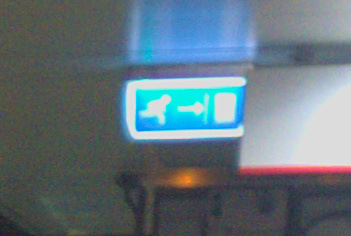
It can't bring back detail where there is no information in the file (i.e. when it is completely blown out to white), though it did recover some blue in the last picture. But it does make the transition to white look much better! It doesn't head there via magenta anymore.
Here is the image after highlight reconstruction:

It's subtle, but once you know it's there, you won't be able to unsee it!
As said, this is on by default, and you should leave it there. It works well at its defaults, so you probably don't need to touch its settings.